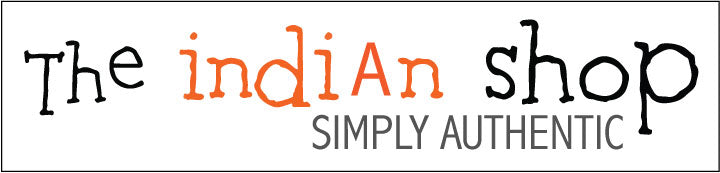If you are facing issues with the payment, checkout or other issues related to placing orders, Kindly follow the steps given below to clear cache in your browser.
Google Chrome
Go to the three-dot menu at the upper right of Chrome to select More tools > Clear browsing data. This will open a dialog box to delete your browsing browsing, as well as your download history (it won't delete the actual downloaded files), cookies, cached images and files (which help load pages faster when you revisit), saved passwords, and more. You can delete only the info from the last hour, day, week, month, or all of it from "the beginning of time."

Chrome doesn't give you the option to not collect your browser history. Worse, Google is collecting your web and app activity constantly. But you can delete it regularly. Navigate to myactivity.google.com, and click Web & App Activity. Uncheck Include Chrome History and activity and turn on Auto-Delete so that Google deletes anything older than three, 18, or 36 months (your choice). Also click Manage Activity to delete even more.
Opera
Under the main menu in Opera, in the navigation bar on the left, click the clock icon to enter History. You'll see a Clear browsing data button that offers almost identical settings as Chrome. That's because Opera is built with the engine from the Chromium Project, which also underlies Chrome. Opera offers a little extra to those who want to go around the web safely, however, via a built-in VPN option courtesy of SurfEasy, which is also found in the Privacy & Security settings.

Microsoft Edge
Microsoft Edge is also build on Chromium now, so many of the same steps above apply. To find your browser history, press Ctrl+Shift+Del, type "edge://settings/clearBrowserData" in the address bar, or go to the hamburger menu > Settings > Settings (again) > Privacy, search and services > Clear Browsing Data and click Choose what to clear.
Get rid of browsing history, cookies, and more, for the same date ranges—the last hour up to all time, with increments in between. If you do, it deletes it on any device you've synced Edge with as well. To avoid that, sign out of the browser first.

Back up a step into Settings and you'll see a link that says Choose what to clear every time you close the browser. Toggle the switch for Browser History to delete it every time. Like Google, Microsoft is keeping some of your history online. Click Manage your data to visit a page on your Microsoft account where you can delete that synced browser activity history.
Microsoft Internet Explorer
Still using Internet Explorer (IE)? You should stop. But if you can't, you can wipe the history in IE11 and IE10 by going to the Gear icon on the upper left and selecting Internet Options. On the General tab, check a box next to Delete browsing history on exit, or click the Delete button to instantly get rid of history, passwords, cookies, cached data (called Temporary Internet files and website files), and more.
If you instead click Settings, you go to a History tab, where you can ensure your history is only collected for a specific number of days and automatically deletes anything older.
You have the option to get rid of your browsing history using the Favorites Menu. Click the star on the top-right and click the History tab. There, you can see websites you visited on specific dates (Today, Last Week, 3 Weeks Ago, etc.). Right-click to delete everything from a specific time period, or click to view and delete specific websites. If you're using an older version of IE, there are instructions online for deleting the history.
Safari
On macOS, Safari rules. Clearing your website visit history is simple: click History > Clear History. In the pop-up, pick a timeframe for how far back you want to erase. This is doing a lot more than deleting the browser history, however—it also takes out your cookies and data cache.

You can instead click History > Show All History and search for individual sites you want to zap from your history. Delete cookies by going into Safari > Preferences > Privacy; you can then Manage website data via the button.
Mozilla Firefox
In the latest version of Firefox, go to the hamburger menu and section Options > Privacy & Security. Scroll down to get to History. Set Firefox to remember, to never remember, or get some custom settings like remember history, but not cookies. This section also has a Clear History button. Click it to pick a time range to clear (one, two, four, or 24 hours—or everything), and what data to dump (history, logins, forms/search, cookies, and cache).

Check the Sync section while you're in Settings—if you've signed on with a Mozilla Firefox account, your history (plus bookmarks, tabs, passwords, and preferences) may be synced with your other PCs and devices using Firefox, even on smartphones.